ASSIST Activation
Second screen mode activation
First, you need to open the main settings of the system. Click on the gear in the right bottom corner and enter your password.
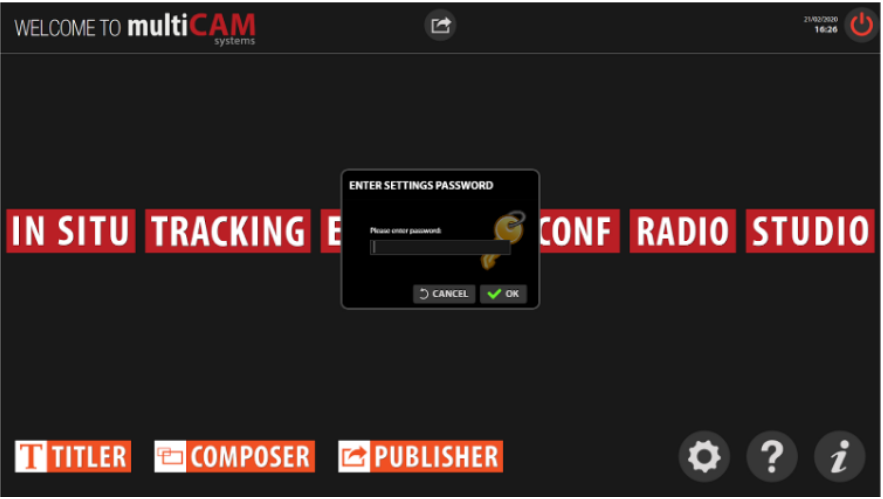
Go to the SYSTEMS and choose MISC tab.
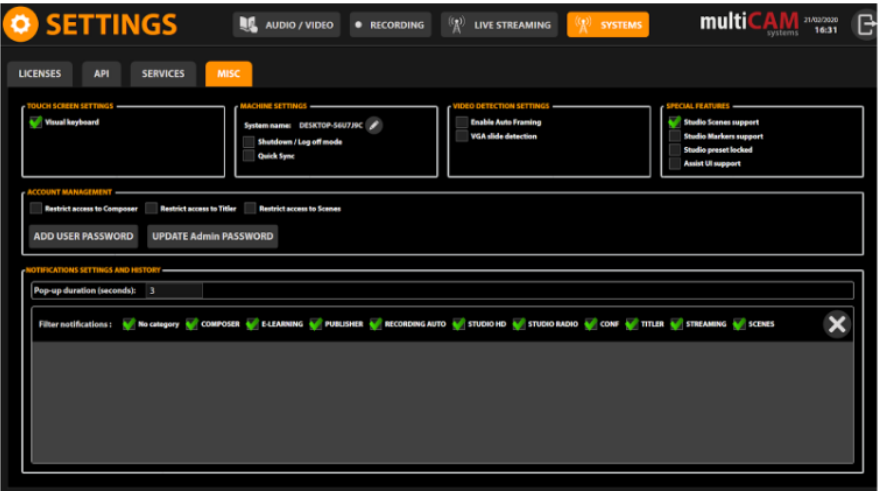
Enable ASSIST UI SUPPORT in SPECIAL FUTURES.
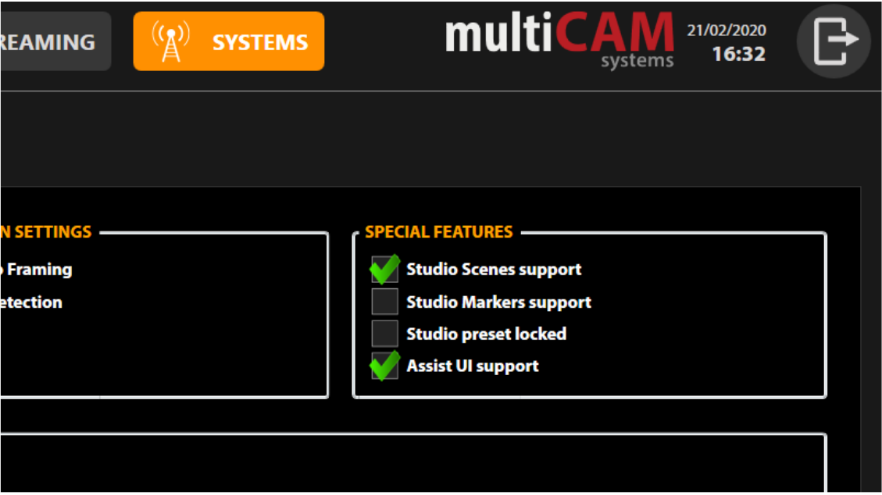
Log out from the Settings and launch RADIO/STUDIO/CONF. ASSIST interface (see Interface) will appear automatically. Use Windows key + SHIFT + Left/Right to move ASSIST to right or left screen.
Remote mode activation
First, you need to open the main settings of the system. Click on the gear in the right bottom corner and enter your password.
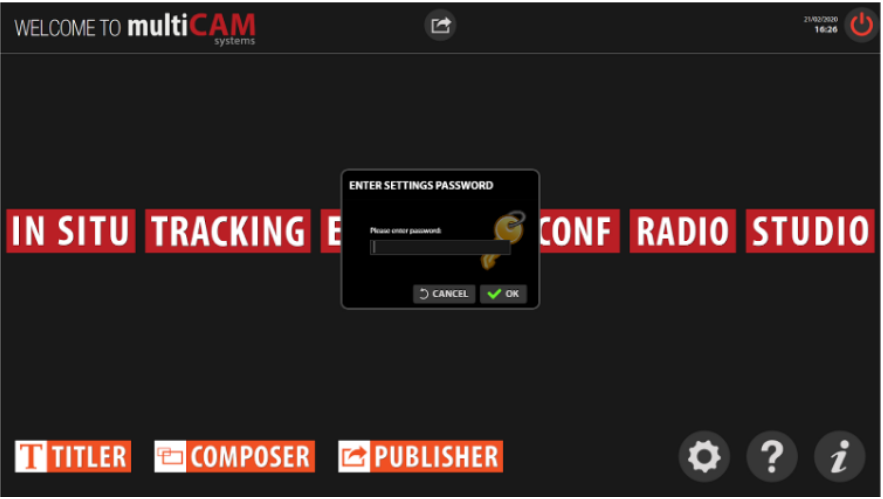
Go to the SYSTEMS and choose API tab.
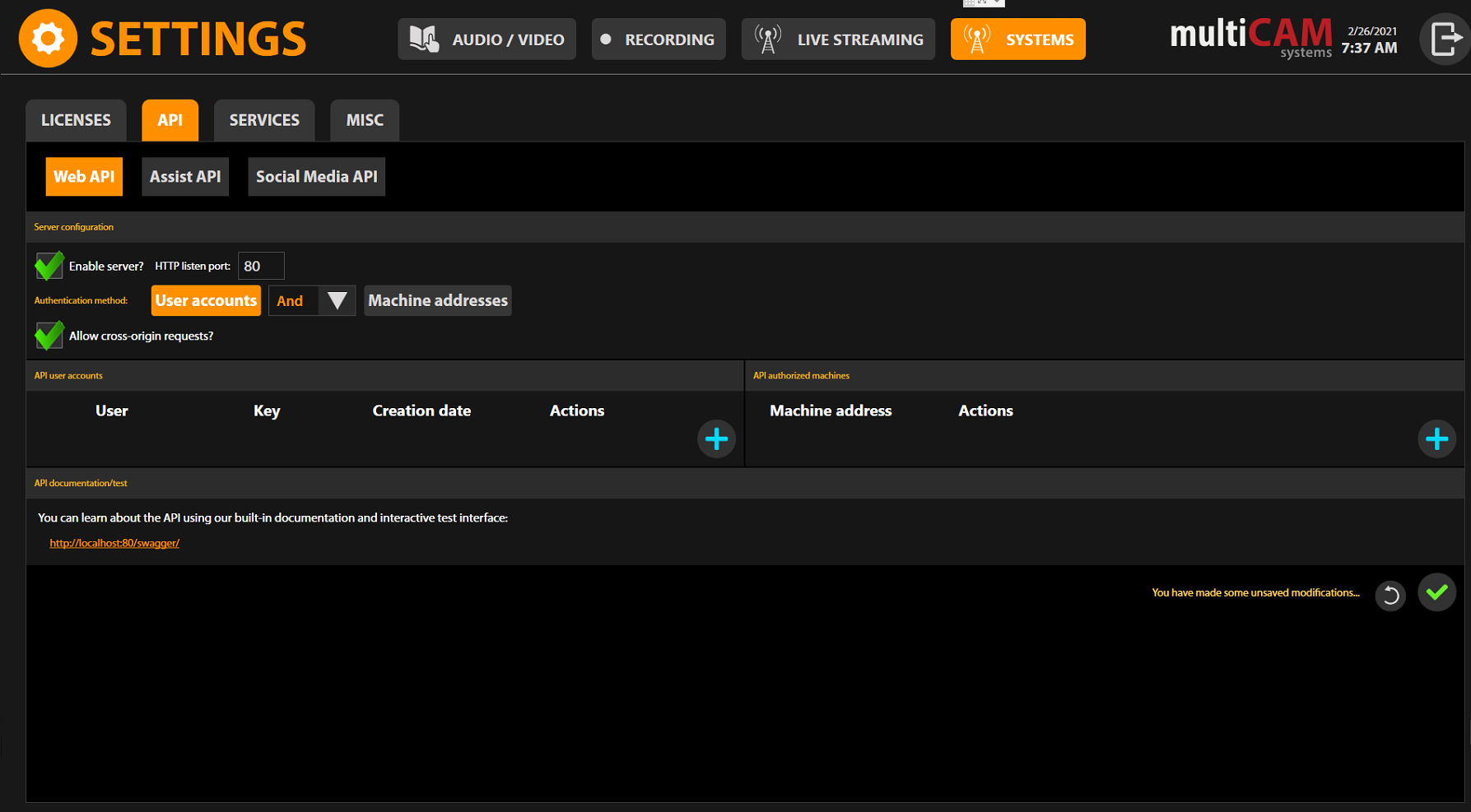
In the WEB API tab in the SERVER CONFIGURATION area, enable server and cross-origin requests. Also, choose the authentication method: USER ACCOUNTS Or/And MACHINE ADDRESS.
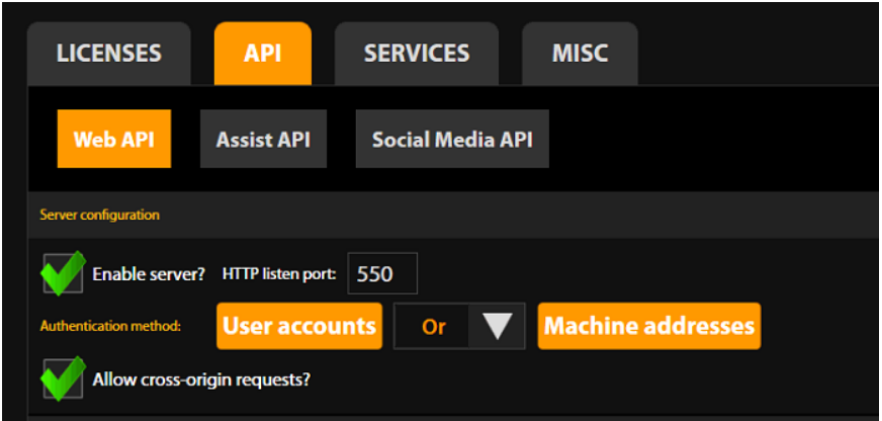
Please use only one authentication method.
Create a new user in API USER ACCOUNTS area if you use User account authentication.
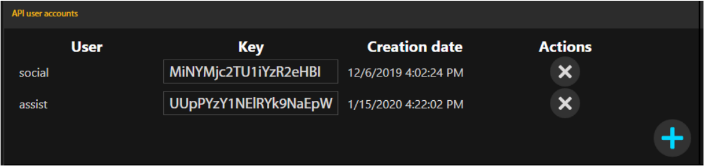
Or add the IP address of the machine with ASSIST app.
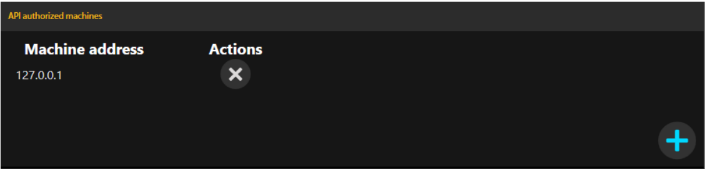
If you change the Authentication method you should restart the multiCam app.
Click on the ASSIST API button and enable server.
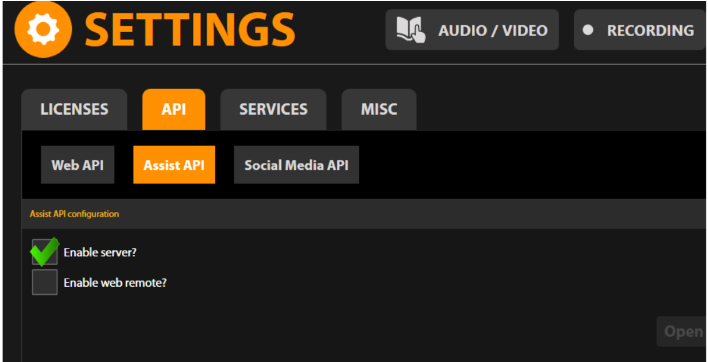
Save changes and restart MultiCam app.
Open ASSIST Remote app and click on the gear in the right up corner (or configuration window will open automatically).
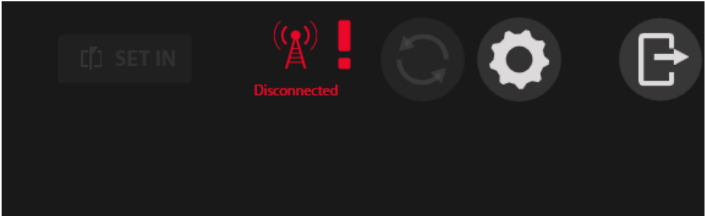
Add IP address of the MultiCam unit and WebAPI port.
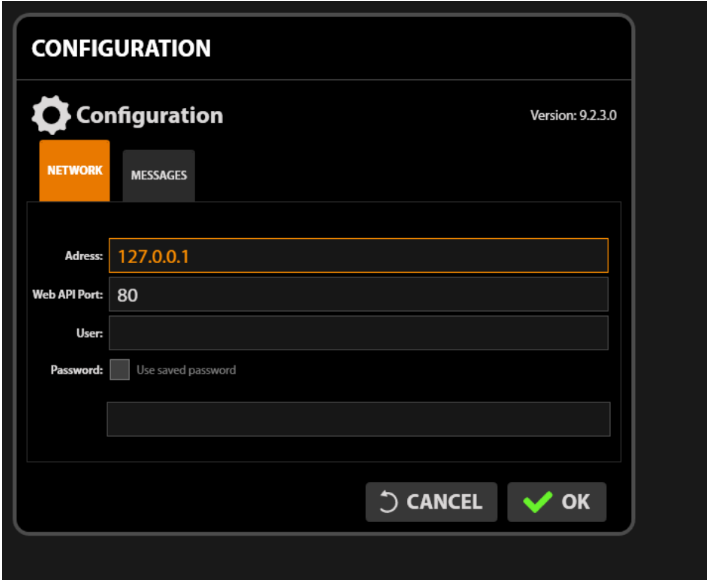
Port should be the same as in the Server configuration of the multiCAM unit.
If you are using User account authentication method, enter User name and Key.
Once you press OK, you should see the green antenna and status “Connected”.
